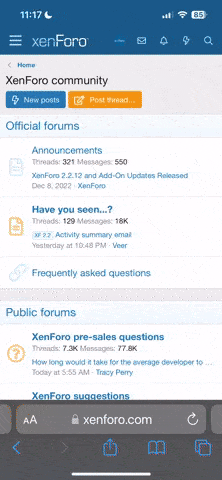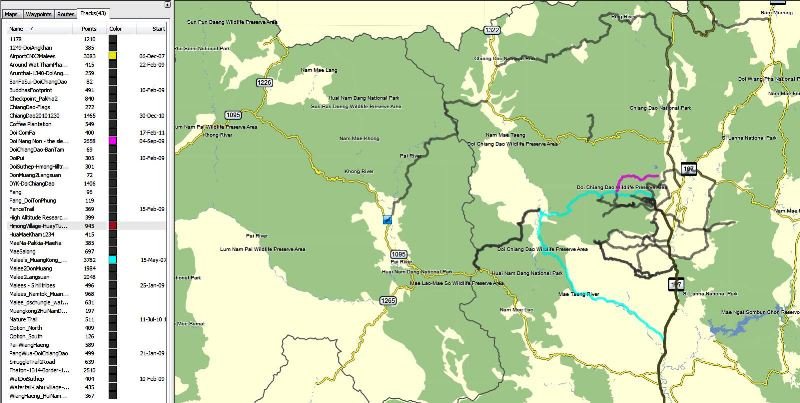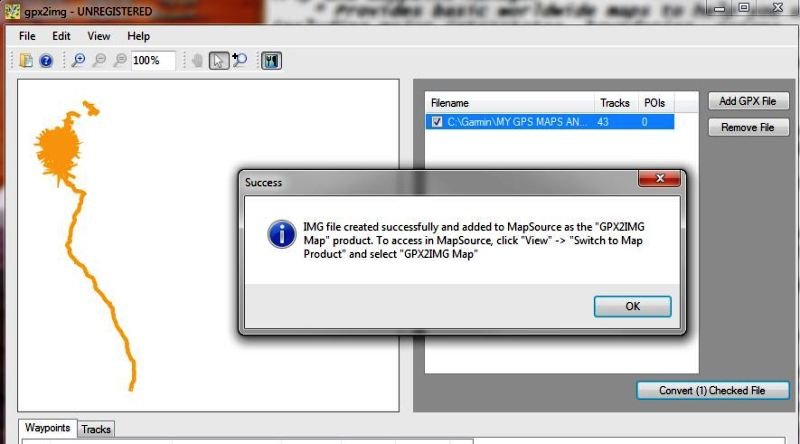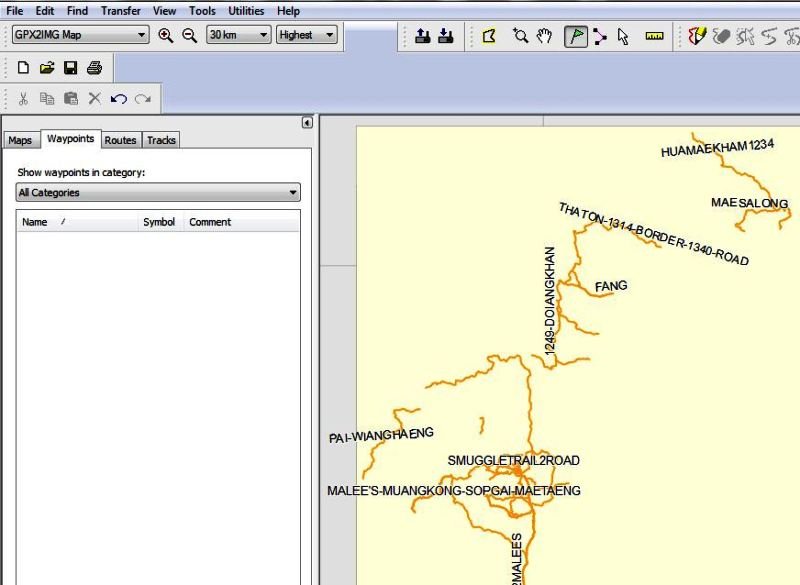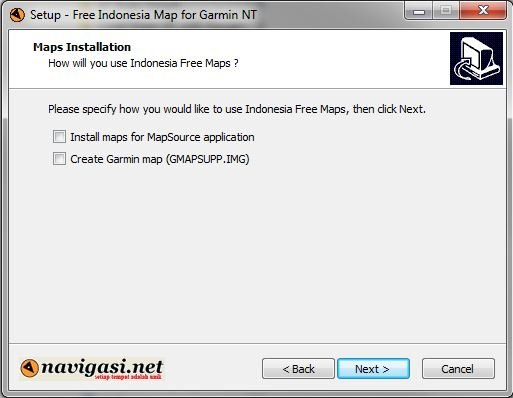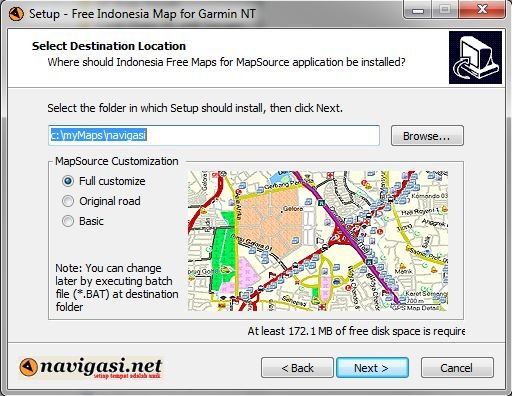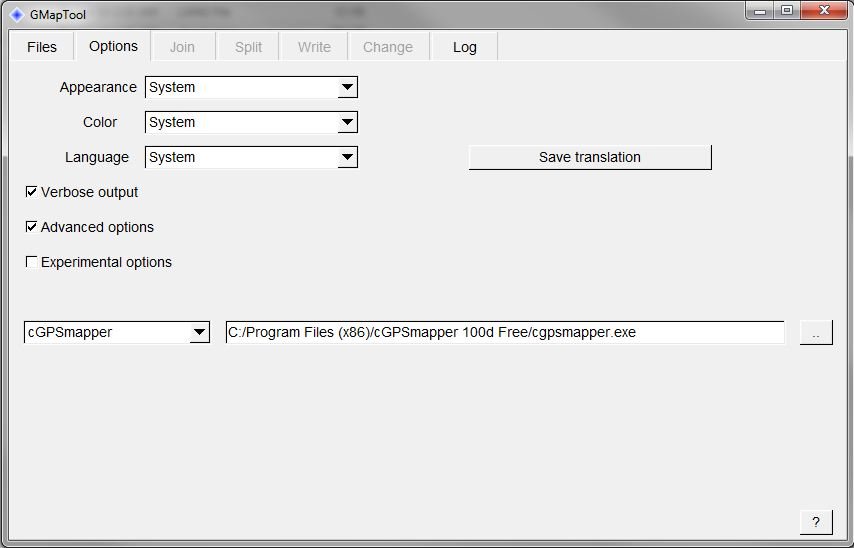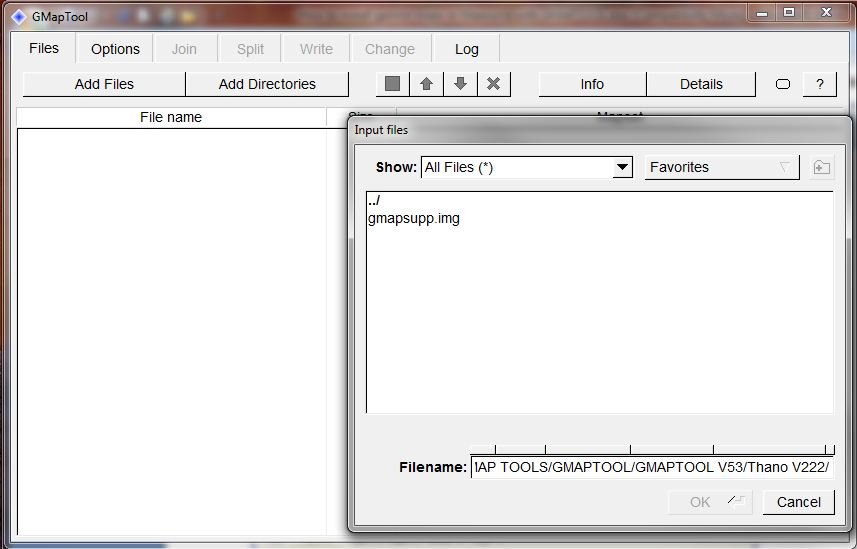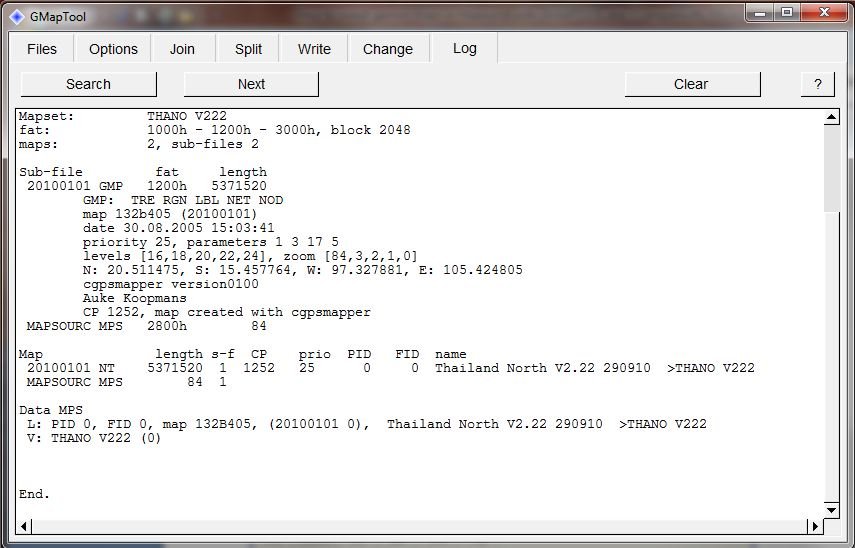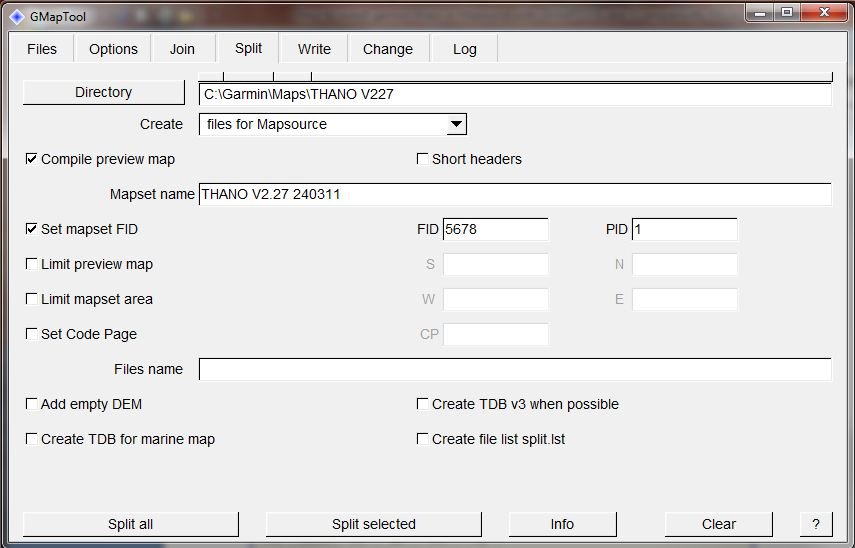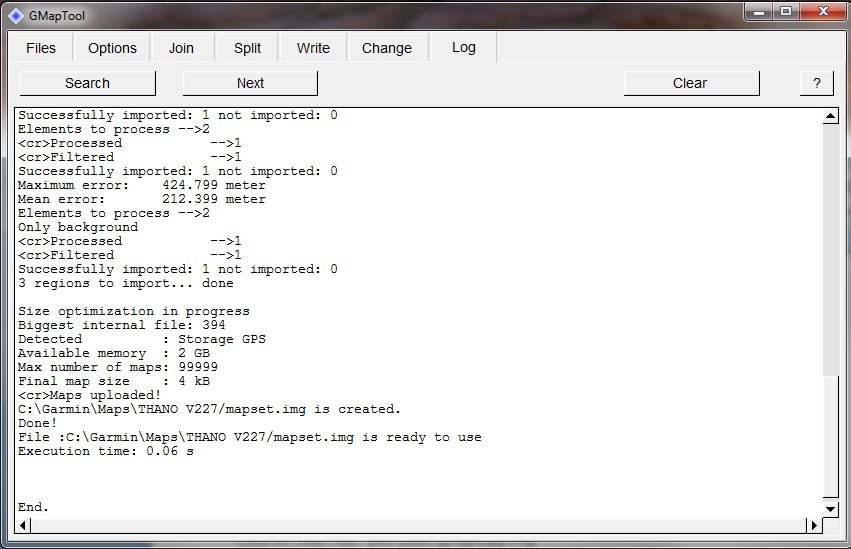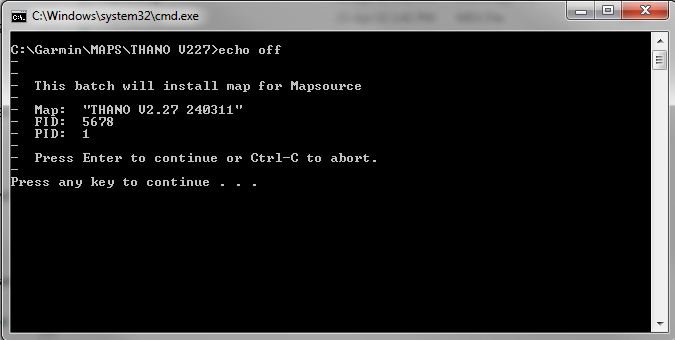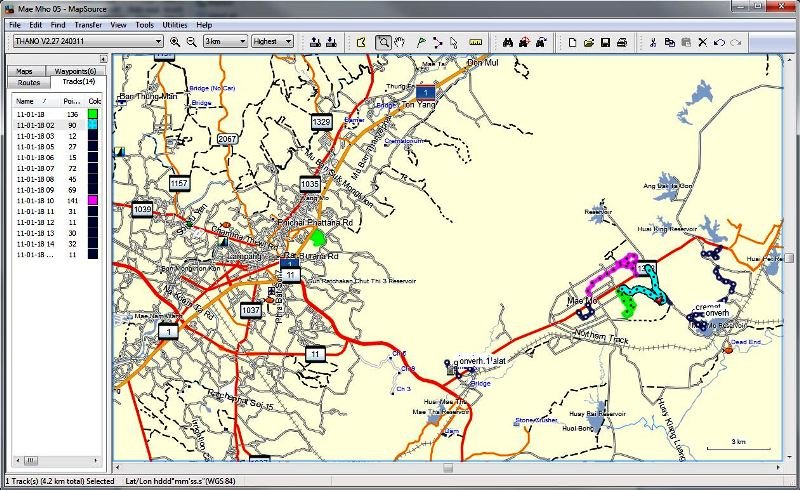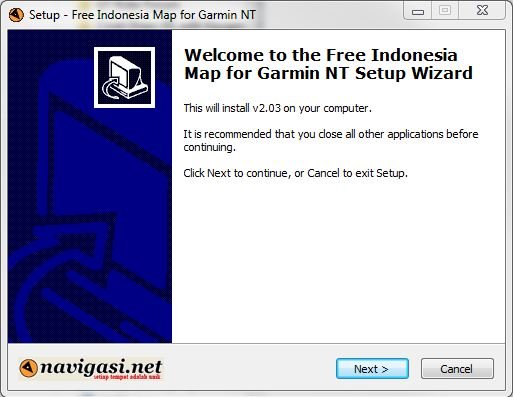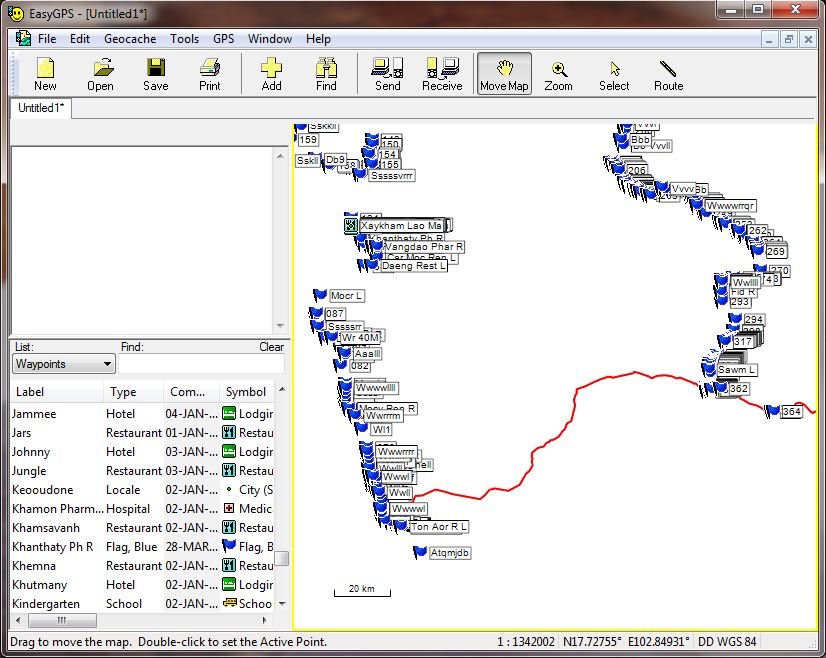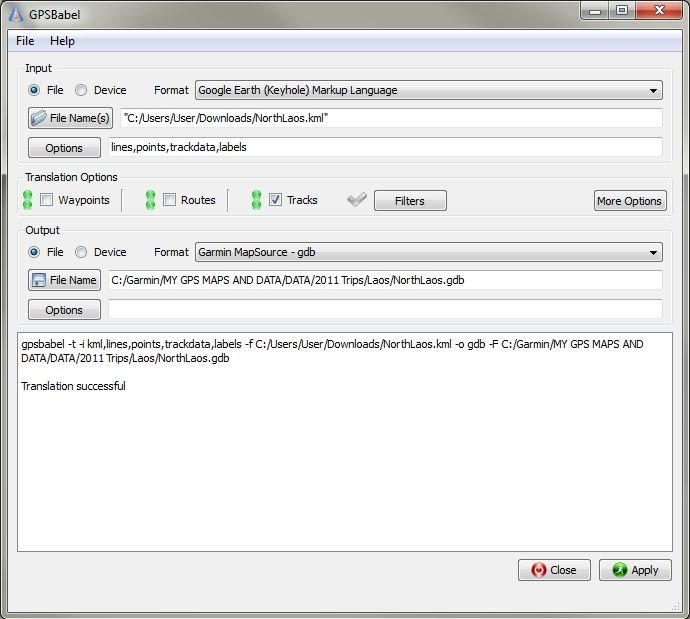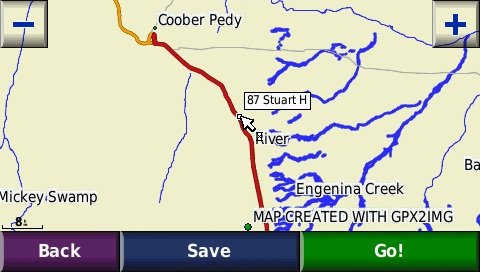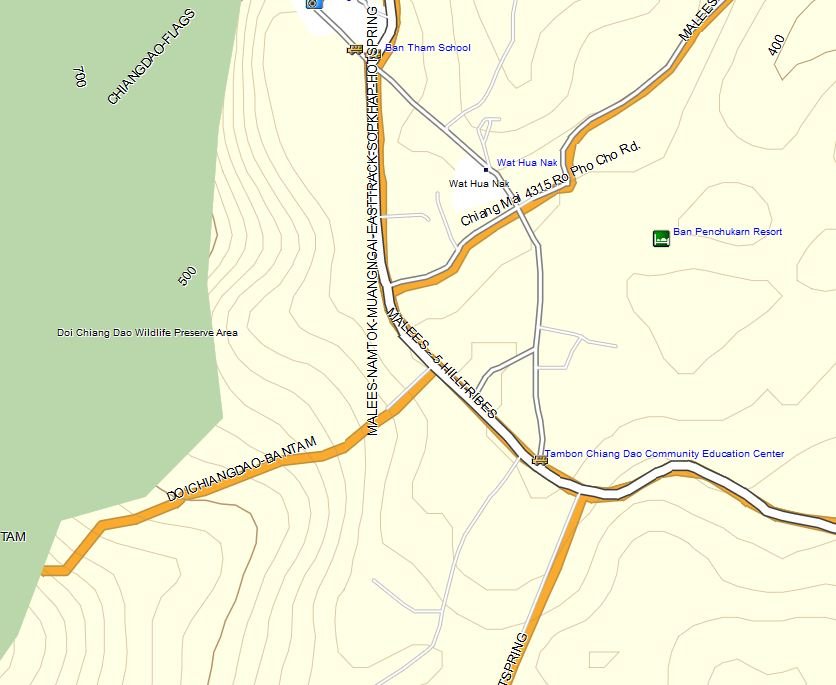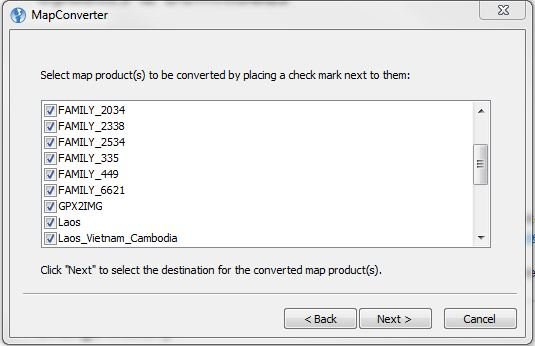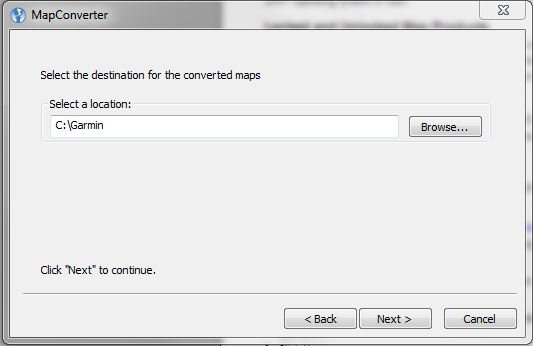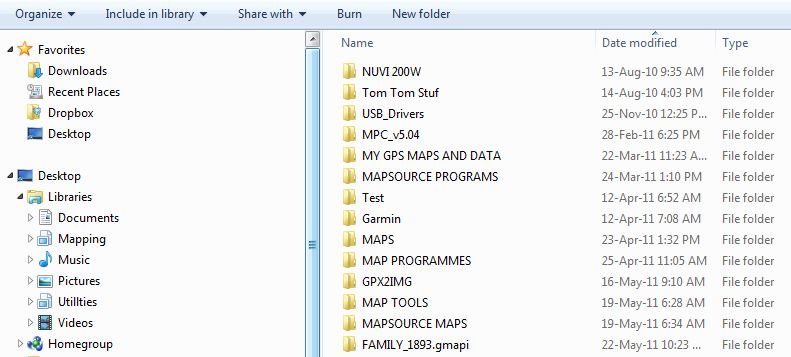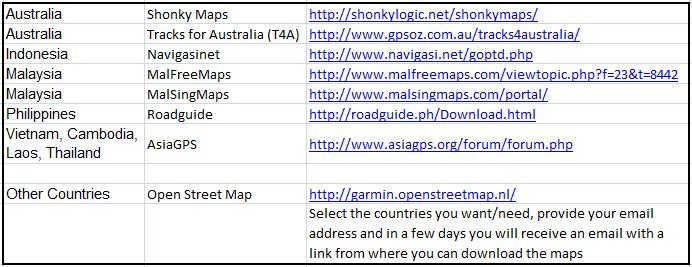Lone Rider
Blokes Who Can
Garmin Mapsource and Garmin Trips and Waypoint Manager was/is supplied free with certain GPS models like the 60, 76 and others but not anymore with the Nuvi's and Zumo's. With Garmin Mapsource you can install maps and transfer them to the GPS (something which is not possible with Garmin Trip and Waypoint Manager).
Unfortunately, if you don't have Mapsource, you won't be able to install these and any other 3rd party Garmin GPS maps to your GPS unit. Other advantages of Mapsource are:-
* Transferring waypoints, tracks and routes to and from the GPS
* Opening and saving files in gdb, mps, gpx and loc formats
* Generally a free world road basemap (very rough but useful enough to do quick searches for major cities, countries and highways)
* Create and save waypoints, routes and tracks
* Export waypoints, tracks and routes to Google Earth (opens in Google Earth)
* Unlocking locked maps like City Navigator and other locked third party maps
If you do need it, you can buy it from Garmin. You can also download Mapsource from the Garmin website (free) but if you try to install it, the program won't start as there needs to be a previously installed Garmin product on your computer. To get around this, you can use one of the following methods:-
The easy way, but which needs quite a bit of space on your PC/Laptop, is as follows:
1. Install Garmin Training Centre - about 42 MB (get it here: http://www8.garmin.com/support/download ... jsp?id=835)
2. Once installed, then Install MapSource - about 60 MB (get it here: http://www8.garmin.com/support/download ... jsp?id=209
The other way uses less space on your computer but does require the use of WinRar.
Open the Mapsource.exe file you downloaded from the Garmin website using Winrar or Winzip, etc. and extract all the files to a folder on your computer. First, run "MAIN.MSI" or "MSMAIN.MSI" (later versions of Mapsource). This is important to do first as it will show that there is a previously installed Garmin product on your computer. Once you have done that, run "SETUP.EXE" which installs Mapsource.
Alternatively, you can also download a batch file from here Batch file to install Mapsource
Before you can use Mapsource you will have to install a Garmin compatible map.
In case you need to know how to use Mapsource, there is a manual available for free download from http://www8.garmin.com/manuals/MapSource_MapSourceUsersGuide.pdf
Unfortunately, if you don't have Mapsource, you won't be able to install these and any other 3rd party Garmin GPS maps to your GPS unit. Other advantages of Mapsource are:-
* Transferring waypoints, tracks and routes to and from the GPS
* Opening and saving files in gdb, mps, gpx and loc formats
* Generally a free world road basemap (very rough but useful enough to do quick searches for major cities, countries and highways)
* Create and save waypoints, routes and tracks
* Export waypoints, tracks and routes to Google Earth (opens in Google Earth)
* Unlocking locked maps like City Navigator and other locked third party maps
If you do need it, you can buy it from Garmin. You can also download Mapsource from the Garmin website (free) but if you try to install it, the program won't start as there needs to be a previously installed Garmin product on your computer. To get around this, you can use one of the following methods:-
The easy way, but which needs quite a bit of space on your PC/Laptop, is as follows:
1. Install Garmin Training Centre - about 42 MB (get it here: http://www8.garmin.com/support/download ... jsp?id=835)
2. Once installed, then Install MapSource - about 60 MB (get it here: http://www8.garmin.com/support/download ... jsp?id=209
The other way uses less space on your computer but does require the use of WinRar.
Open the Mapsource.exe file you downloaded from the Garmin website using Winrar or Winzip, etc. and extract all the files to a folder on your computer. First, run "MAIN.MSI" or "MSMAIN.MSI" (later versions of Mapsource). This is important to do first as it will show that there is a previously installed Garmin product on your computer. Once you have done that, run "SETUP.EXE" which installs Mapsource.
Alternatively, you can also download a batch file from here Batch file to install Mapsource
Before you can use Mapsource you will have to install a Garmin compatible map.
In case you need to know how to use Mapsource, there is a manual available for free download from http://www8.garmin.com/manuals/MapSource_MapSourceUsersGuide.pdf