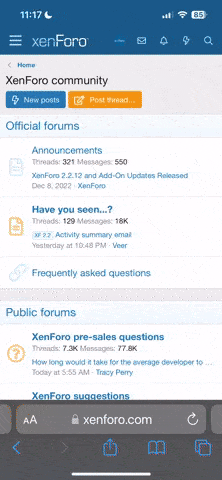Ok i will embarrass myself and ask the question.
I open Basecamp connect to my Montana and it looks like bloody spaghetti junction with routes showing all over the place, how can i get rid of them off the screen so i can plan a route without any of the other tracks and routes.
Now I'll be off to sit in the corner hanging my head in shame :?
Hi It is pretty simple once you get used to it. But, before you do anything, open the top tool bar, select FILE and choose from the drop down list BACKUP then point it to a new folder, NOT on your HDD, maybe a USB drive or stick, that way it will be available if you stuff things up.
Basic Principles
In the top left hand side of BC is a window with a tree type folder and file listing. You may only have one called a LIBRARY and under that or next to it an open folder called MY COLLECTION, whatever you do, leave this alone. It is basically the storage bin for EVERYTHING you have.
Go to the top tool bar and select FILE then NEW then Folder
That folder will now be under My Collection and it will be highlighted in blue 'new folder', type in a name, for example, call it "Test Maps" and hit enter, I am only talking about Windoze here, not Mac
Then leave it highlighted and go to the tool bar and select FILE/NEW/LIST and name that list Clean Map
OK, once you have done that you have somewhere to play without causing any problems to your data on your device.
You have no toys though, just a blank map. So if you want to make a route for example, you will need to create some way points, pick a hotel in a town, maybe Riders Corner, then pick a destination like Tony's Place then create a route between them. That is the basics in a nutshell
Of course your route, waypoints etc are ONLY in that "Clean Map' you will now need to copy them across to the Montana, you can do this by highlighting the way points, or routes, tracks etc and right click the mouse button and select Send To and then choose the Montana. Or highlight the item, right mouse click on it and select copy, then paste it where you want.
I suggest making two folders, two lists and practice a few times BEFORE buggering up your main data.
The main thing to realise is if you delete something from the Montana itself, it is gone but not forgotten. It will be in your My Collection. If you delete something from another list it will warn you that it is deleting this item from ALL lists. Be aware, using the right click/delete option is better than using the keyboard delete key as you do then get a warning
So in your case bsacbob, if you select the Montana device and "Internal Storage' then highlight those routes one by one(you did do the backup right) you can then select right click and delete and they are gone from the Montana only
Hope that is helpful and not too confusing
Cheers
TS